


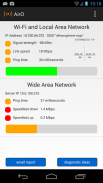
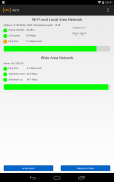
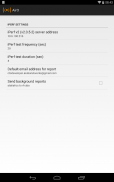
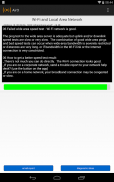
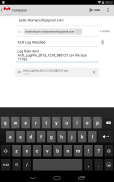
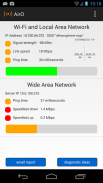
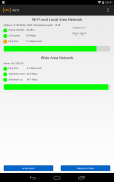
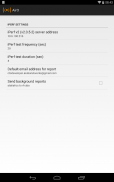
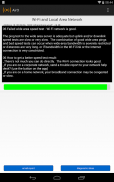
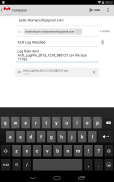
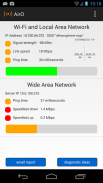
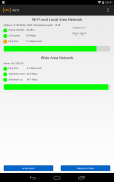
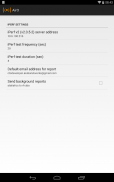
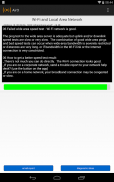
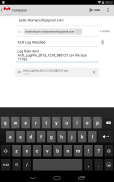
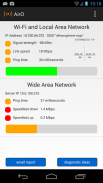
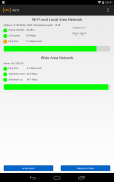
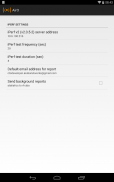
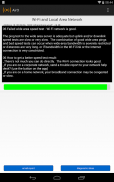
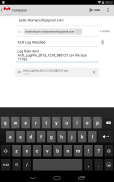

وصف لـ AirO
AirO is intended for technical and not-too-technical owners of Wi-Fi capable Android devices. It displays the health of the Wi-Fi (“Local Area”) connection, and measures the characteristics of a “Wide Area” connection to a server deeper in the network. It can be used to answer questions like:
• What’s wrong with my Wi-Fi today?
• How strong is my Wi-Fi signal?
• Is there evidence of wireless interference?
• Is the problem in the Wi-Fi connection, or out on the Internet (or corporate network)?
• Is the overall connection to the data center good enough to run my corporate apps?
For an admin guide, including instructions on setting up your Aruba network so mDNS (AirGroup) automatically configures target addresses for AirWave and iPerf servers (allowing the app as downloaded to work on different networks without user interverntion) see the Air Observer Admin Guide hosted on the Aruba Airheads Community web page http://community.arubanetworks.com/t5/Aruba-Apps/New-Admin-Guide-for-the-AirO-Air-Observer-app/td-p/229749 (or go to community.arubanetworks.com and search for "AirO").
The top “Wi-Fi and Local Area Network” section of the screen displays three measurements that show the health of the Wi-Fi connection:
• Signal Strength or RSSI in dBm
We measure signal strength first because if it’s poor, there is no chance of getting a good connection. The remedy, in simple terms, is to get closer to the access point.
• Link Speed.
The usual cause of low link speeds is poor signal strength. But sometimes, even when signal strength is good, interference on the air from Wi-Fi and non-Wi-Fi sources reduces link speeds.
• Ping. This is the familiar ICMP echo test to the network’s default gateway.
A low link speed will often cause long ping times. If link speeds are good but pings slow, it may be a long way to the default gateway over a narrow broadband connection.
The lower section of the screen displays results from tests between the device and a server computer, usually in the corporate data center or on the Internet. The address of this server is chosen from a number configured in ‘settings' – but once chosen, only one server address is used for these tests.
• Ping. There is a ping measurement to this server. It is the same ping test as above, but because this one goes farther it will normally (but not always) take longer. Again, 20msec would be fast and 500 msec would be slow.
Some networks may block ICMP (ping) traffic. In this case, the Wide Area Network ping test will always fail, but normal (e.g. Web) traffic may pass.
• Speedtest. The next tests are ‘speedtests’. For this, we use the iPerf function (iPerf v2). In a corporate context, this should be an iPerf server instance set up somewhere in the core of the network, probably a data center. Because it is a (TCP) throughput test, the figures here will never be more than about 50% of the ‘link speed’ figure for the Wi-Fi connection. The iPerf client in the app is configured to run in bidirectional mode, first an upstream test then downstream.
والمقصود عيرو لأصحاب الفني وليس ببعيد التقنية من أجهزة واي فاي الروبوت قادرة. فإنه يعرض صحة خدمة الواي فاي ("المنطقة المحلية") اتصال، ويقيس خصائص اتصال "واسعة النطاق" إلى خادم أعمق في الشبكة. ويمكن استخدامه للرد على أسئلة مثل:
• ما هو الخطأ في بلدي واي فاي اليوم؟
• ما مدى قوة بلدي إشارة واي فاي؟
• هل هناك دليل على تدخل لاسلكي؟
• هل المشكلة في اتصال Wi-Fi، أو على شبكة الإنترنت (أو شبكة الشركة)؟
• هل الاتصال العام لمركز بيانات جيدة بما يكفي لتشغيل بلدي تطبيقات الشركات؟
للحصول على دليل المشرف، بما في ذلك إرشادات حول إعداد شبكة أروبا الخاص بك حتى MDNS (AirGroup) بتكوين عناوين هدفا للالموجات الهوائية وiPerf خوادم (السماح التطبيق كما تم تنزيلها للعمل على شبكات مختلفة دون interverntion المستخدم) نرى استضافت دليل المشرف الهواء المراقب تلقائيا صفحة الويب أروبا Airheads الجماعة http://community.arubanetworks.com/t5/Aruba-Apps/New-Admin-Guide-for-the-AirO-Air-Observer-app/td-p/229749 (أو الذهاب إلى community.arubanetworks.com وابحث عن "عيرو").
قمة "واي فاي وشبكة الاتصال المحلية" يعرض جزء من الشاشة ثلاثة قياسات التي تظهر على صحة اتصال واي فاي:
• قوة الإشارة أو آر إس إس آي في ديسيبل
نقيس قوة الإشارة أولا لأن لو كان الفقراء، وليس هناك فرصة للحصول على اتصال جيد. مع الإشارة، بعبارات بسيطة، هو الحصول على أقرب إلى نقطة وصول.
• سرعة الارتباط.
السبب المعتاد للسرعات الارتباطات المنخفضة هو ضعف قوة الإشارة. لكن في بعض الأحيان، حتى عندما قوة إشارة جيدة، وتدخل على الهواء من خدمة الواي فاي ومصادر واي فاي غير يقلل من سرعة الارتباط.
• بينغ. هذا هو مألوف ICMP صدى اختبار لالعبارة الافتراضية للشبكة.
وهناك سرعة الارتباط منخفضة غالبا ما تسبب بينغ مرات طويلة. إذا سرعات الارتباطات هي جيدة ولكن الأصوات بطيئة، قد يكون هناك طريق طويل إلى العبارة الافتراضية عبر اتصال عريض النطاق الضيق.
القسم السفلي من الشاشة يعرض نتائج الاختبارات بين الجهاز وجهاز كمبيوتر الخادم، وعادة في مركز البيانات للشركات أو على الإنترنت. يتم اختيار عنوان هذا الخادم من عدد تكوينها في "ضبط" - ولكن بمجرد اختياره، يتم استخدام عنوان ملقم واحد فقط لهذه الاختبارات.
• بينغ. هناك قياس ping لهذا الخادم. كان هذا هو نفس اختبار بينغ على النحو الوارد أعلاه، ولكن لأن هذا واحد يذهب أبعد سيكون عادة (لكن ليس دائما) يستغرق وقتا أطول. مرة أخرى، فإن 20msec تكون سريعة وأن 500 ميللي ثانية تكون بطيئة.
بعض الشبكات قد تمنع ICMP (بينغ) حركة المرور. في هذه الحالة، فإن على نطاق واسع اختبار بينغ شبكة منطقة تفشل دائما، ولكن قد تمر العادي (على سبيل المثال ويب) حركة المرور.
• Speedtest. الاختبارات المقبلة "speedtests". لهذا، ونحن نستخدم وظيفة iPerf (iPerf V2). في سياق الشركات، وهذا ينبغي أن يكون مثيل الملقم iPerf اقامة في مكان ما في قلب الشبكة، وربما مركز البيانات. لأنه (TCP) مرت اختبار، فإن الأرقام هنا لن تكون أبدا أكثر من حوالي 50٪ من هذا الرقم "سرعة الارتباط" للاتصال Wi-Fi. يتم تكوين عميل iPerf في التطبيق لتشغيل في وضع ثنائي الاتجاه، أولا اختبار المنبع ثم المصب.








